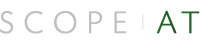7 Pro Tips for Using Projects in LinkedIn Recruiter
How’s your talent pipeline looking? Are you excited to follow up with the candidates you have found? Where are they in your hiring process?
LinkedIn Recruiter Projects help you track this information for each of your searches so you can provide a stellar candidate experience and collaborate more effectively with your team.
A Project is an organizational space in Recruiter where you can search for candidates and save all your work for a specific job requisition or pipeline of talent. This means you and your team members can easily access everything you need in one central location.
Below, we’ve listed tips for using Projects that will help you keep your work organized, build a stronger talent pipeline, and create a more efficient recruiting process. Following some best practices will help you get more out of LinkedIn Recruiter. If you’re unsure of how to get started using Projects, check out our Recruiter Essentials webinar or our Projects quick tips sheet.
1. Use a naming convention
To get the most out of Projects, it’s important for teams to name their Projects consistently. Having a naming convention reduces confusion and helps you find Projects faster when you’re working within Recruiter.
Align with your team on a naming convention so your Project names are consistent, especially if you’re going to collaborate with each other. For example, ask everyone to name their Projects with the role’s title and location.
Staffing agencies might also add the company name. Try not to use acronyms unless they are something your entire team will use and understand.
2. Take advantage of filters
There may be thousands of candidates in your Talent Pool tab at first — and filters will help you refine your search. Use filters to narrow down the candidates who may be the most qualified before you begin to review them. If you have over 200 people to review, continue to refine your results by filtering for the criteria you desire.
For example, you can filter by skills and identify candidates who have passed skills assessments. You can search for candidates by industry, school, or employment type. Or you can find candidates who have been with their company for a certain number of years and may be ready to make a move.
Use the Spotlights filters to identify candidates who are most likely to respond to outreach and let them help narrow your results after you have filtered for the criteria you need. The Spotlight filters include:
Open to work Active talent Rediscovered candidates Internal candidates Interested in your company (which includes two subsections: 1) follows your company or has interacted with company content, and 2) selected “I’m interested” in future roles.) Have company connections
3. Review Recommended Matches daily
Recommended Matches are high quality potential candidates you likely haven’t seen in your search or applicants.
LinkedIn learns what you’re looking for and populates the Recommended Matches tab of your Talent Pool with profiles as you take action in your Project, such as:
Saving or hiding profiles in the Project Saving or rejecting applicants Messaging candidates from within your Project
If you’ve taken at least one of the actions listed above every 24 hours, you’ll receive up to 25 new profiles to review every day. The more actions you take, the better Recruiter will get at providing relevant matches for you to review.
4. Set search alerts
Are you running the same search over and over? If so, set a search alert to save yourself time and find candidates the instant they meet your criteria. For example, when a candidate updates their profile with the skill you are looking for or reaches the threshold for the desired amount of experience, they will show up in your alert results.
To set a search alert, put the desired filters in the Talent Pool as you would for any search. Press the “Save search” button at the top of the left-hand rail and name your search. Pro tip: If you include the filters you used in the search name, you will remember which criteria you used. This is helpful when you review the new candidates.
To receive notifications, toggle on “Receive alerts for this search.”
Manage the frequency of your alerts on the saved searches page with the link at the top of your home page. As soon as someone meets the criteria, they will be added to the results. You can set the notifications to arrive daily or weekly.
5. Use the Project Pipeline stages consistently
As you find great candidates, you should save them in your Project’s Pipeline. This allows you to stay organized and keep track of the statuses of all the active candidates for each Project. In fact, every time you open a Project, you will start on the Pipeline tab. Is someone in your “replied” stage? Great — get back to them right away!
The default pipeline statuses are uncontacted, contacted, and replied. Sourced candidates are put in the uncontacted stage by default and will be moved to contacted after you send them an InMail. When they respond to your InMail, they will automatically be moved to replied.
After the first three stages, you and your team can create custom stages to align with your organization’s workflow. Consider when you’d like to reach out to the candidates you’re working with when you’re setting this up. For example, you might reach out at each stage of the interview process — first to help your candidates prepare and then to see how the interviews went and offer next steps. If you use the pipeline stages consistently, you will be able to easily jump in and out of many Projects and remain organized. Your system administrator can create any additional pipeline stages you need.
6. Use Tags and Notes to keep track of important candidate information
Using Tags and Notes will help you keep track of details about each candidate you have spoken with. For example, you may have found several highly qualified candidates who would have also been a great fit for a different role. You can Tag them as “high potential employees.” You can also Tag your runners-up in Recruiter as “silver medalists,” so you can quickly identify these qualified candidates in the future.
You’ll be able to see Tags like this in the candidate overview, in addition to spotlight filters and activity that has taken place with the profile. You can use Notes to help you remember important details or to help you collaborate with a colleague regarding a specific candidate. If a candidate is in more than one Project, you will be able to click the Project link on the overview to see what stage they are in within that Project. As with the Pipeline stages, your system administrator can create any Tags you and your team want.
7. Collaborate with colleagues
In addition to sharing Notes, you can share your entire Project with colleagues to enhance collaboration and increase efficiency as you work through the hiring process.
Use the Projects settings tab to navigate to your Project members list and assign an individual, your entire team, or a hiring manager to be part of the Project. There are different access levels, including full access, pipeline access, and view-only access. You can also reassign ownership of your Project or remove people from it.
Final thoughts: Projects are critical to working effectively in Recruiter
Proactively sourcing candidates can help you fill skills gaps, identify passive talent, and diversify your talent pipeline. But these candidates can be difficult to manage without the right tools and workflows in place.
Projects helps your team organize your work so you can build a more efficient and effective recruiting process. Take advantage of the tips here to save yourself time, work on many Projects at once, and still find the best candidates.